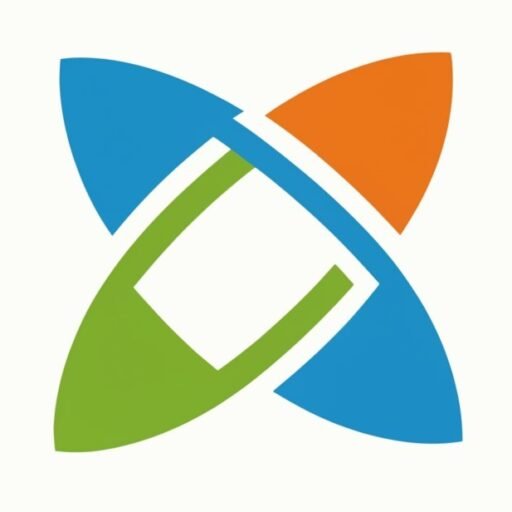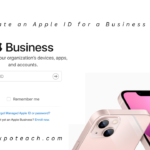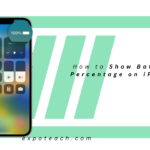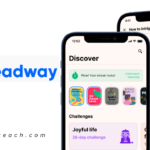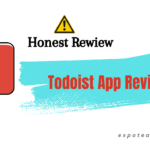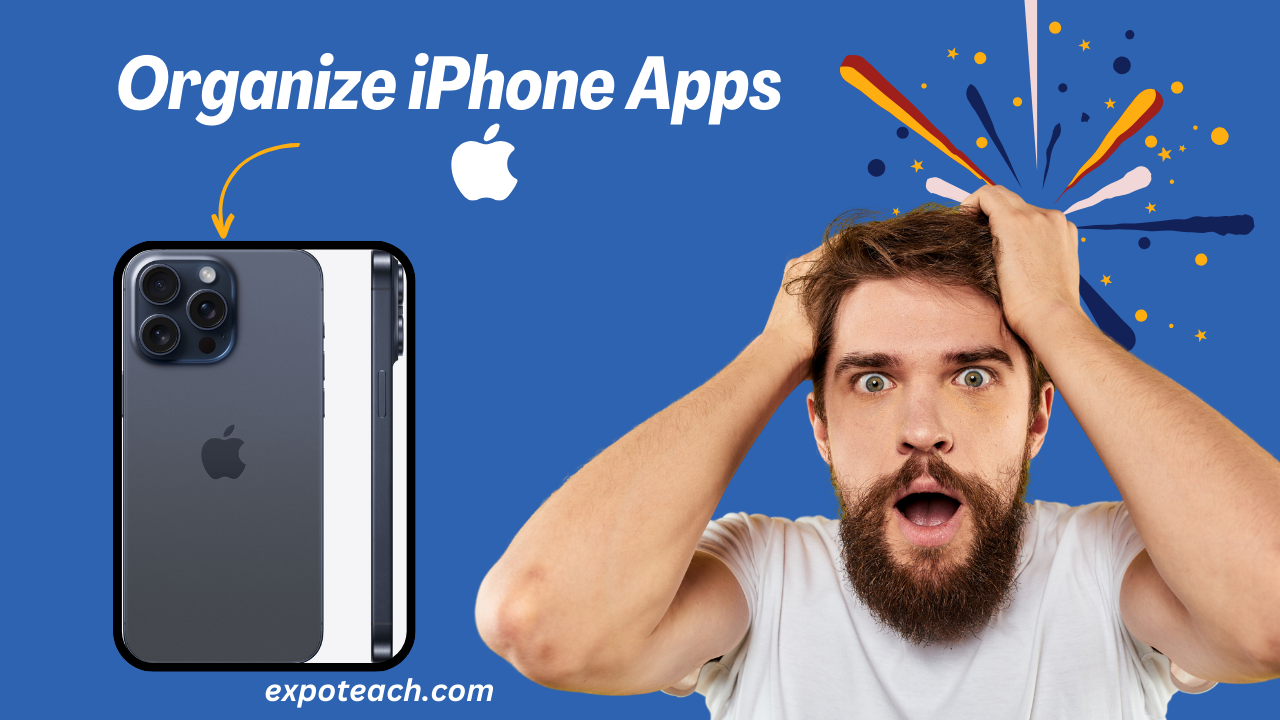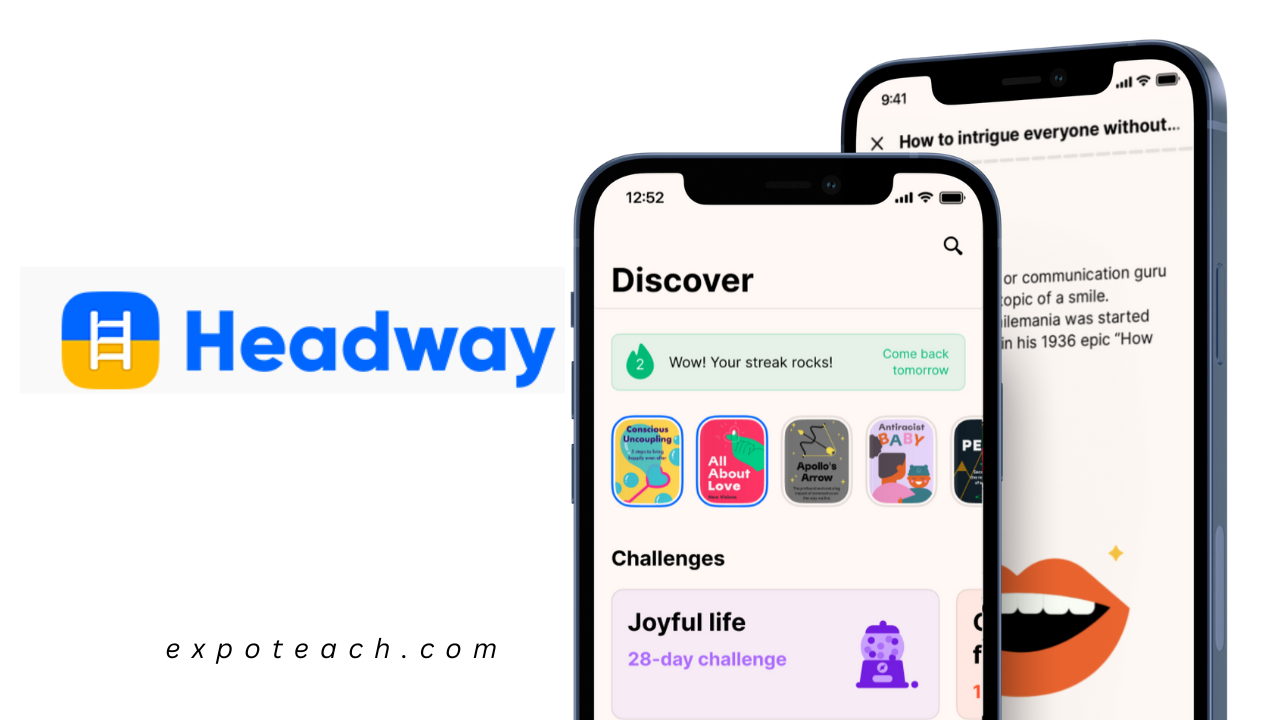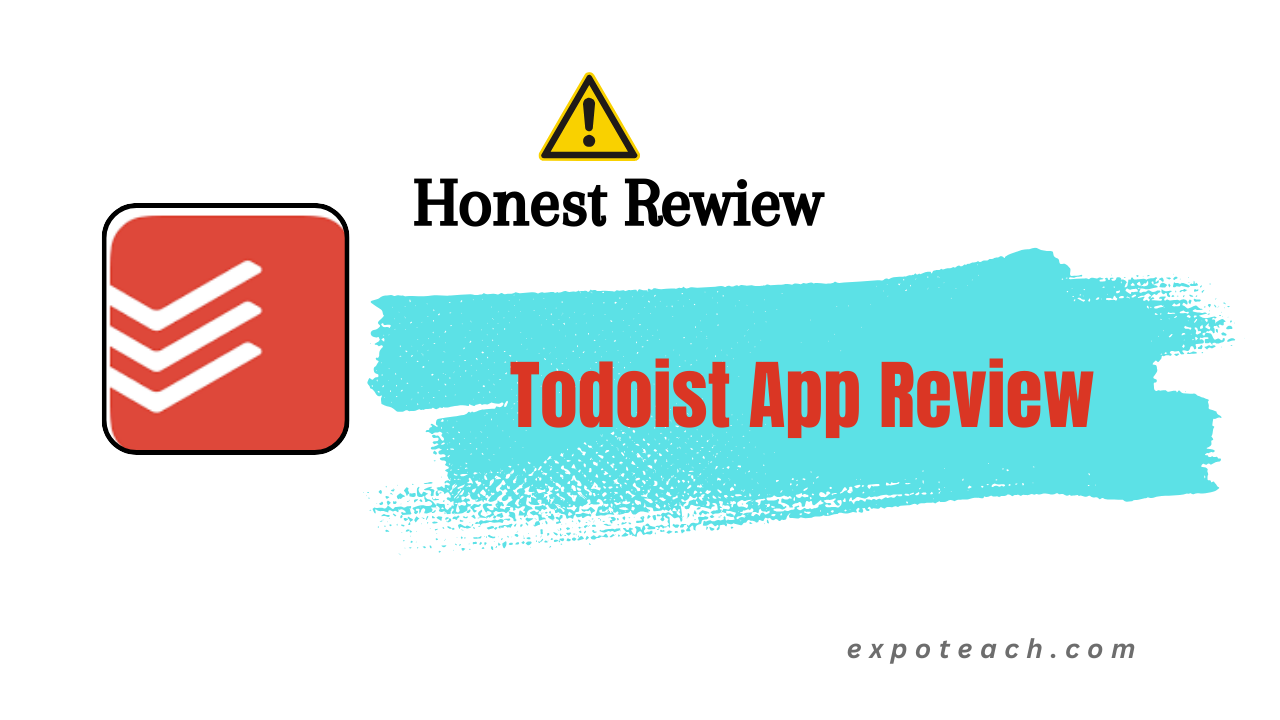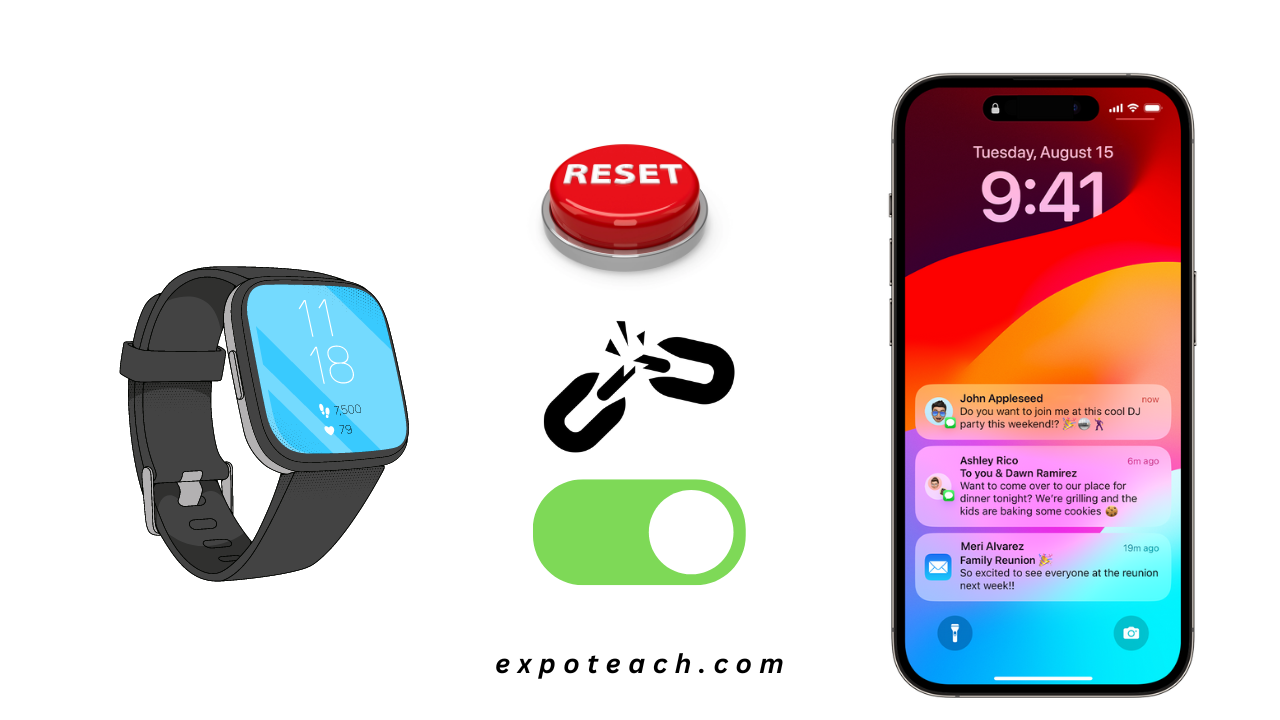Do you want a Best Way To Organize iPhone Apps? Are you constantly scrolling through endless pages of apps, searching in vain for that elusive productivity tool or social media fix? Worry not, fellow iPhone warrior, for help is at hand! This ultimate guide will equip you with the knowledge and strategies to conquer the chaos and transform your iPhone into a haven of streamlined efficiency and aesthetic bliss.
Best Way To Organize iPhone Apps
Organize Apps on iPhone may seem like a daunting task, but with the right approach, it can be a breeze. Here are some Best Way To Organize iPhone Apps:
Harnessing the Power of the App Library iPhone:
Apple’s genius App Library isn’t just a glorified storage drawer – it’s your organizational secret weapon. Forget endless folders cluttering your Home Screen; the App Library automatically sorts your apps into intuitive categories like Productivity, Social, Entertainment, and more. Need to catch up on podcasts? Head straight to the Audio category. Brainstorming for work? The Utilities section has you covered. No more aimless wandering through an app labyrinth – the App Library iPhone puts the power of categorization at your fingertips.
Folder Finesse: From Clumsy Clumps to Categorical Champions:
While folders can be an organizational godsend, haphazardly throwing apps together only amplifies the chaos. Instead, embrace strategic foldering! Group apps based on their function (Travel, Finance, Health), shared purpose (Reading, Writing, Learning), or simply personal preference. Use descriptive folder names like “Creative Spark” or “Productivity Powerhouse” to banish the mystery and make accessing your apps a breeze.
Home Screen Hero: Sculpting a Haven of Efficiency and Beauty:
Let’s face it, your Home Screen is the face of your digital world. Why not make it a reflection of your personal style and needs? Start by identifying your most-used apps – the ones you reach for first thing in the morning or throughout the day. Grant them prime real estate on your main pages, minimizing the need to delve into folders or the App Library.
Widgets: Glimpses of Genius on Your Home Screen:
Widgets are more than just decorative flourishes – they’re mini-powerhouses of information and quick access. Add weather updates, calendar peeks, or fitness trackers to your Home Screen for at-a-glance insights without having to launch individual apps. Customize your widget selection to personalize your experience and gain effortless access to what matters most.
Bonus Hacks for Tech-Savvy Titans:
- Shortcut Savvy: Automate repetitive tasks with Shortcuts (formerly known as Workflows). Create custom shortcuts for things like sending a quick message, playing your favorite playlist, or launching multiple apps at once. Shortcuts will make you feel like a tech wizard while streamlining your daily routine.
- Offload Overload: Not all apps need to be constantly at your fingertips. Offload infrequently used apps to free up storage space without deleting them entirely. They’ll automatically download again when you need them, but your Home Screen will stay sleek and efficient.
- Notification Nirvana: Constant app notifications can be a major productivity drain. Take control by customizing notification settings for each app. Silence the chatterboxes and prioritize truly important alerts for a calmer, more focused iPhone experience.

Unleashing Your Inner Organizational Guru:
Remember, there’s no one-size-fits-all approach to app organization. Experiment, tweak, and personalize your setup until it reflects your unique needs and preferences. Don’t be afraid to discard what doesn’t work and embrace new strategies. Your iPhone is your personal digital canvas – paint it with the colors of efficiency and the brushstrokes of organization!
So, dear iPhone owner, cast aside the shackles of app anarchy and claim dominion over your digital domain. With these powerful strategies and a touch of personal flair, your iPhone will be transformed from a chaotic jumble into a haven of productivity, creativity, and aesthetic delight. Take charge, organize with wisdom, and reclaim your mobile freedom – one app at a time!
Effective Strategies for Organize Apps on iPhone
Now that we’ve covered the best practices, let’s dive into some effective strategies for how to organize apps on iPhone:
1. Alphabetical Order for Folders
Within each category folder, arrange the apps in alphabetical order. This method allows for quick and easy navigation within the folder, especially when you have numerous apps. Simply swipe down to reveal the search bar within the folder and type the app’s name to locate it instantly.
2. Color-Coded Icons
If you’re a visual person, consider using color-coded icons for different app categories. You can create custom app icons in different colors using third-party apps or shortcuts. By associating each category with a specific color, you can quickly identify the apps you need at a glance.
3. Utilize Siri Suggestions
Take advantage of the Siri Suggestions feature, which learns your app usage patterns and suggests relevant apps based on your daily routine. These suggestions appear on your home screen or lock screen, allowing you to access frequently used apps conveniently. To optimize this feature, ensure you have enabled Siri Suggestions in your device settings.
The Pitfalls of Traditional App Organization
Traditional app organization often falls short in meeting the demands of modern users. Cluttered home screens, endless scrolling, and difficulty in locating essential apps hinder user satisfaction. Our approach addresses these concerns head-on, providing a seamless and intuitive solution.
Mastering App Categories for Optimal Efficiency
Creating Distinct Categories
Dividing apps into distinct categories enhances accessibility. Utilize categories like ‘Productivity,’ ‘Entertainment,’ and ‘Utilities’ to streamline the user experience. A well-organized app drawer significantly reduces search time and frustration.
Alphabetical Arrangement within Categories
Within each category, employ alphabetical sorting. This straightforward method ensures a logical and user-friendly arrangement. Users can swiftly locate apps by glancing through an organized list.
Use Specialized App Organizers

AI-Powered Organizers
Explore cutting-edge AI-powered app organizers that leverage machine learning to adapt to your usage patterns. These organizers intelligently categorize apps based on frequency of use, learning your preferences over time.
Customizable Widgets
Implement customizable widgets to create personalized app shortcuts on your home screen. This allows instant access to frequently used apps, optimizing your mobile workflow.
Streamlining Notifications for a Distraction-Free Experience
Importance of Notification Settings
Configure app notification settings to reduce interruptions. Prioritize essential notifications and limit non-urgent alerts to maintain focus during crucial tasks.
Implementing Notification Channels
Utilize notification channels to categorize app alerts. Customize each channel to ensure timely updates without overwhelming users with a barrage of notifications.
Continuous Optimization and Adaptation
Regular App Review
Frequently reassess your app usage patterns and adjust your organization accordingly. Remove redundant apps and refine categories to reflect your evolving needs.
Staying Abreast of App Updates
Keep your apps updated to benefit from enhanced features and security patches. Outdated apps may not function optimally and can compromise your overall mobile experience.
Conclusion

Best Way To Organize iPhone Apps doesn’t ought to be a repetitive assignment. By implementing the most excellent practices and techniques laid out in this article, you’ll be able change your cluttered home screen into an organized and effective app center. Keep in mind to frequently survey and update your app organization to adjust to your changing needs. With a well-organized iPhone, you’ll save time, decrease push, and improve your overall user experience.
FAQs
Is there an Easier Way to Organize Apps on iPhone?
Yes, organizing apps on iPhone is easy. Simply touch and hold any app icon until they start jiggling, then drag and drop to rearrange or create folders. You can also use the App Library for automatic categorization.
How to Organize Apps on iPhone Aesthetically?
To organize iPhone apps aesthetically, consider grouping them by color, theme, or purpose. Use app folders creatively, and place frequently used apps on the home screen for quick access. Experiment with different wallpapers for a personalized touch.
How do I layout my iPhone apps?
Layout your iPhone apps by placing essential and frequently used apps on the home screen. Create folders to group similar apps together, and organize them based on functionality or priority. Use additional home screens for further categorization.
How do you arrange apps properly?
Properly arrange apps on iPhone by placing frequently used ones on the main screen. Group related apps in folders to reduce clutter, and organize apps based on usage frequency or thematic categories. Utilize the App Library for automatic organization and quick access.